First impression
The first thing that greets you with Scaleway, is that they have an actual modern brand, both when it comes to their design and website.
It wasn't a surprise to learn that they're using modern technologies as well like Next.js. They even have their own design system Ultraviolet which is Open-source, and published on npm.
Signing up
Signing up on Scaleway was a breeze.
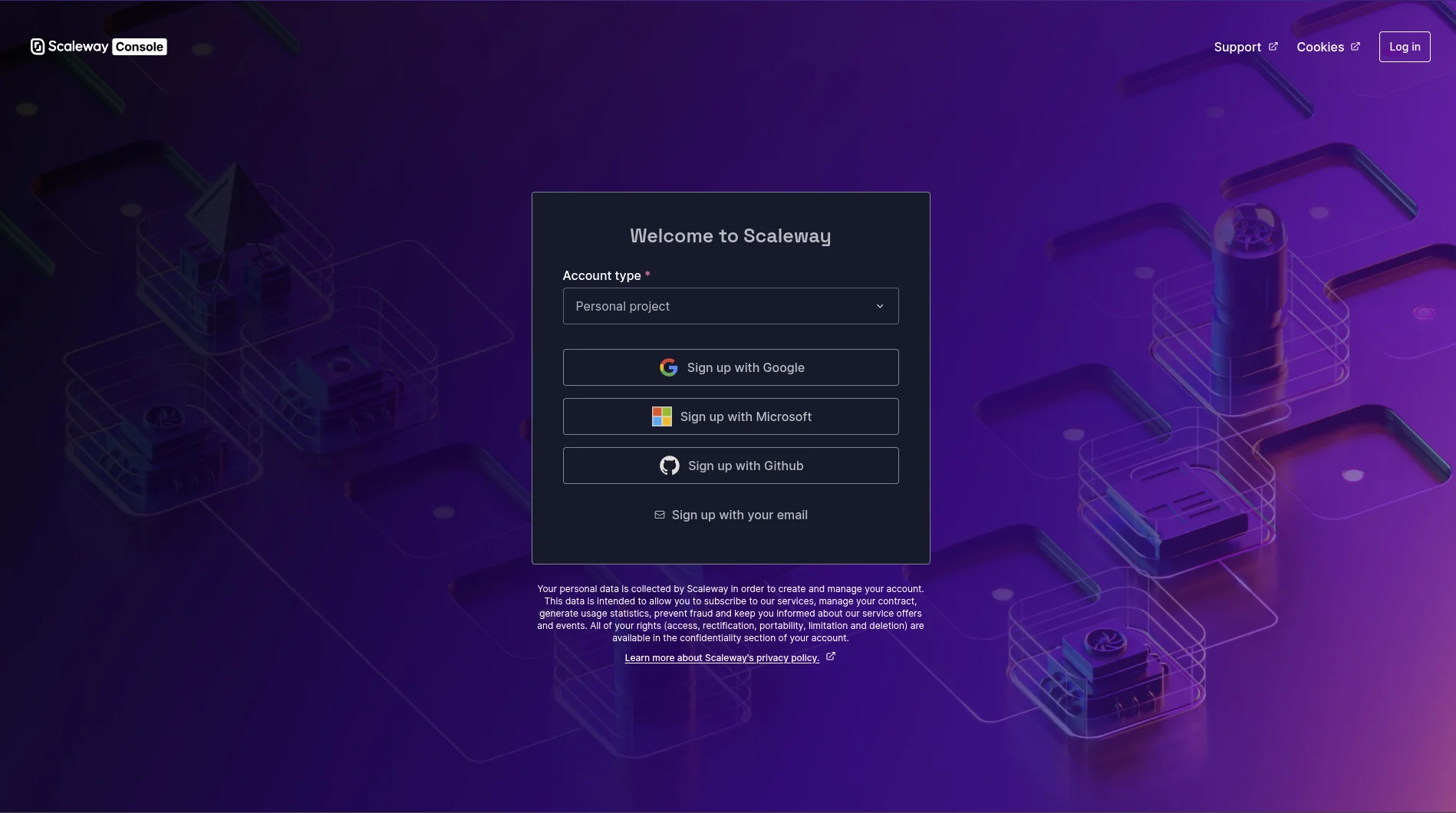
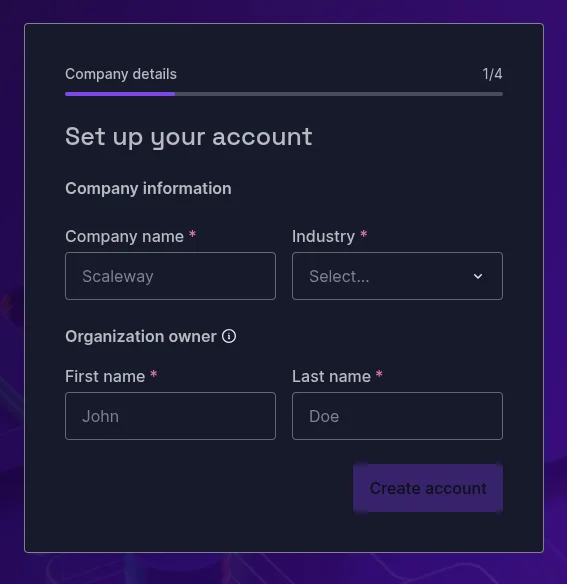
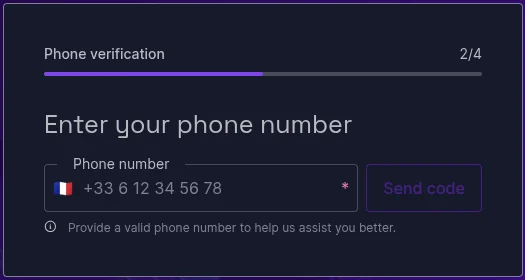
I was a bit confused when it asked for my region...
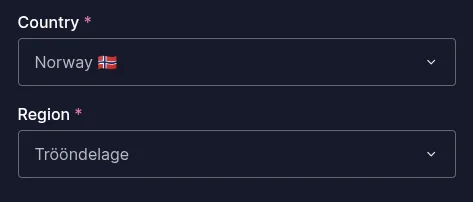
That is an interesting spelling of Trøndelag. According to my research, it appears to be the Southern Sámi spelling, and there is actually two official spellings, so perhaps they just picked the first, and it coincidentally is the Sámi one?
Another thing that stuck out to me was the payment verification, since it required fetching a 4-digit code from the credit card statement, but I assume this is to prevent stolen credit cards and such, I've just never seen it before.
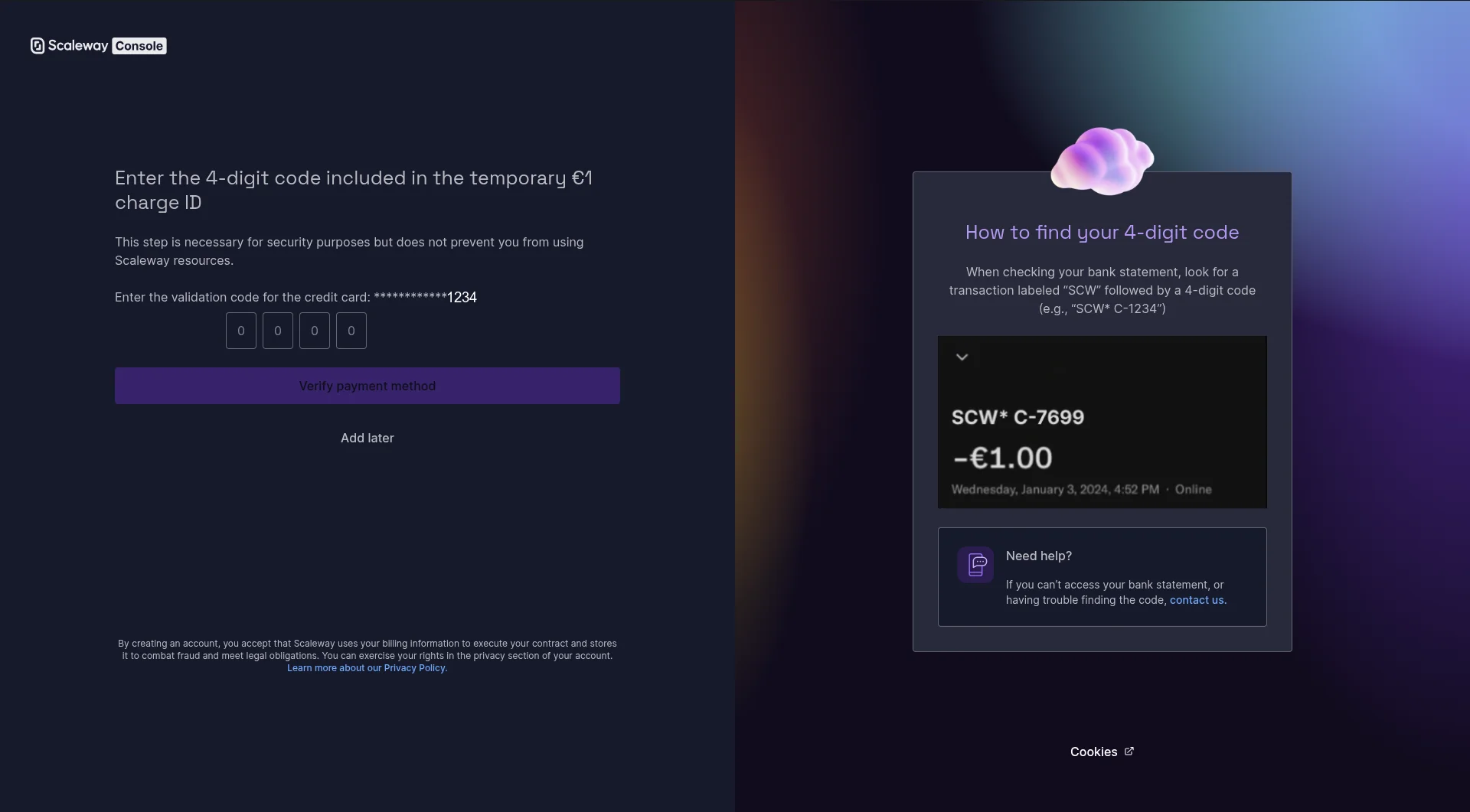
The console
What I met in the console was a very nice and modern looking dashboard, it is actually hard to believe after having used GCP, AWS and Azure, is it really possible for the console to not be an archaic relic?
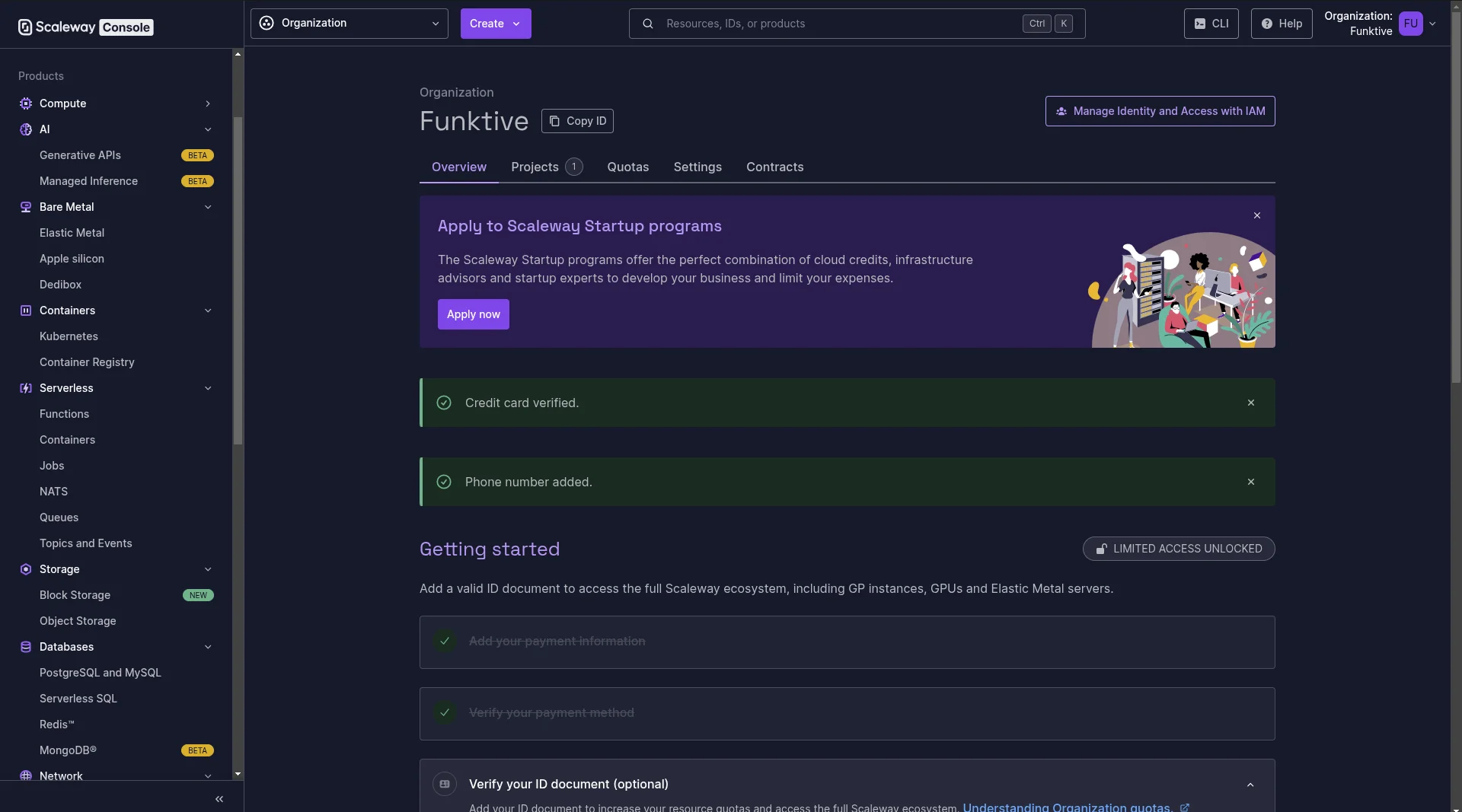
Setting up MFA
The first thing you should do when creating something that is linked to a credit card, and can possibly inccur serious charges, is to protect it with MFA.
To do that simply head over to Profile > My security > Enable MFA.
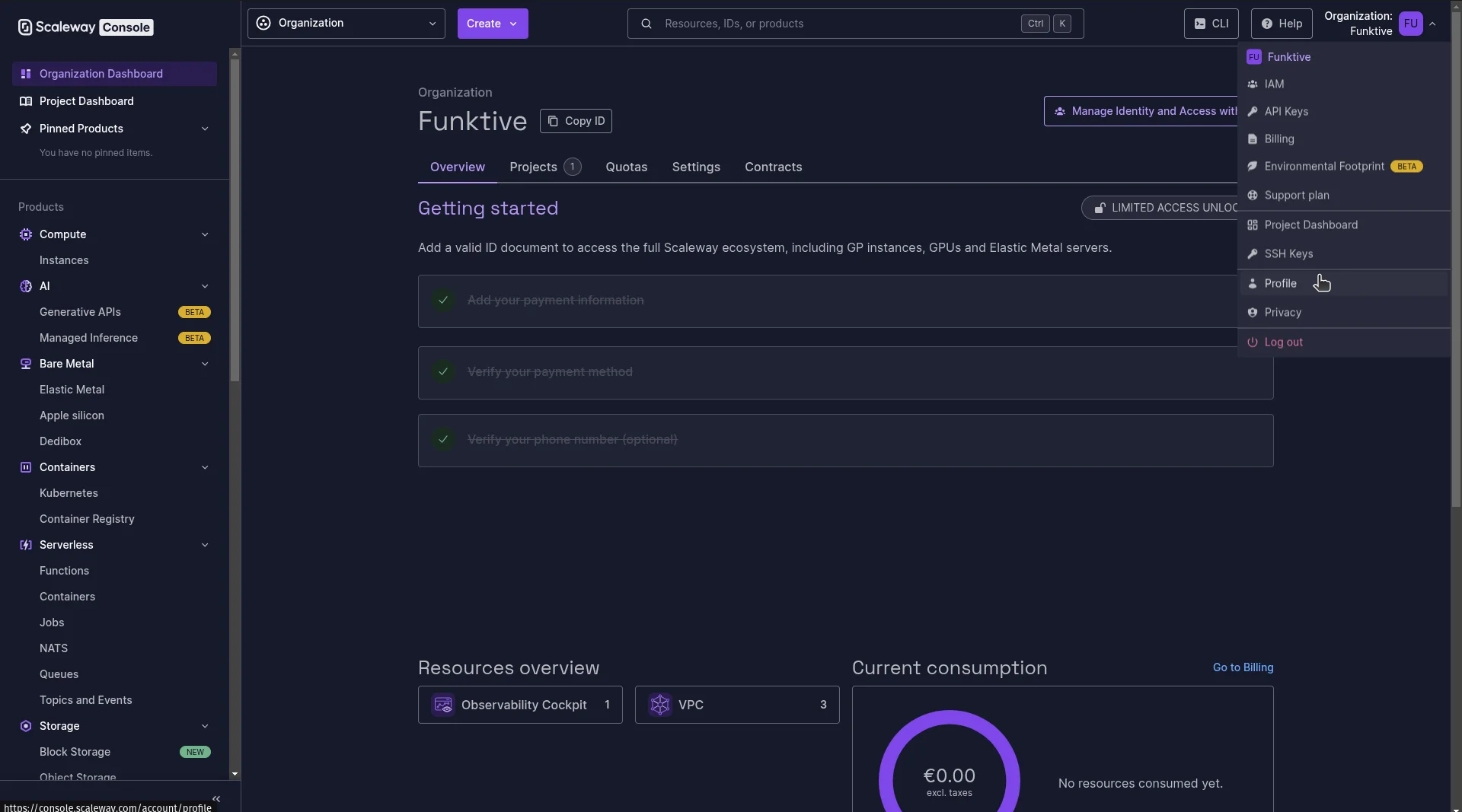
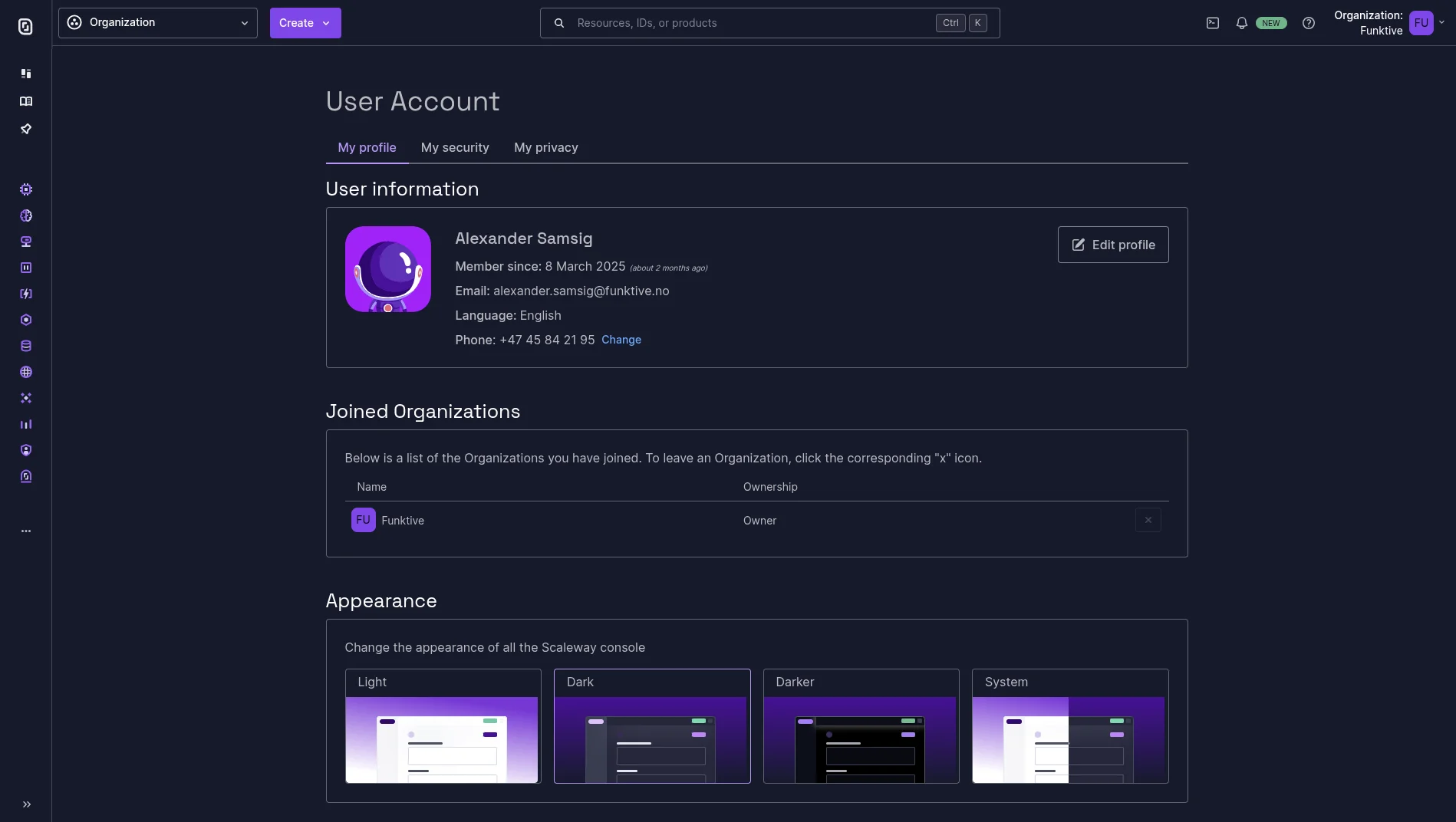
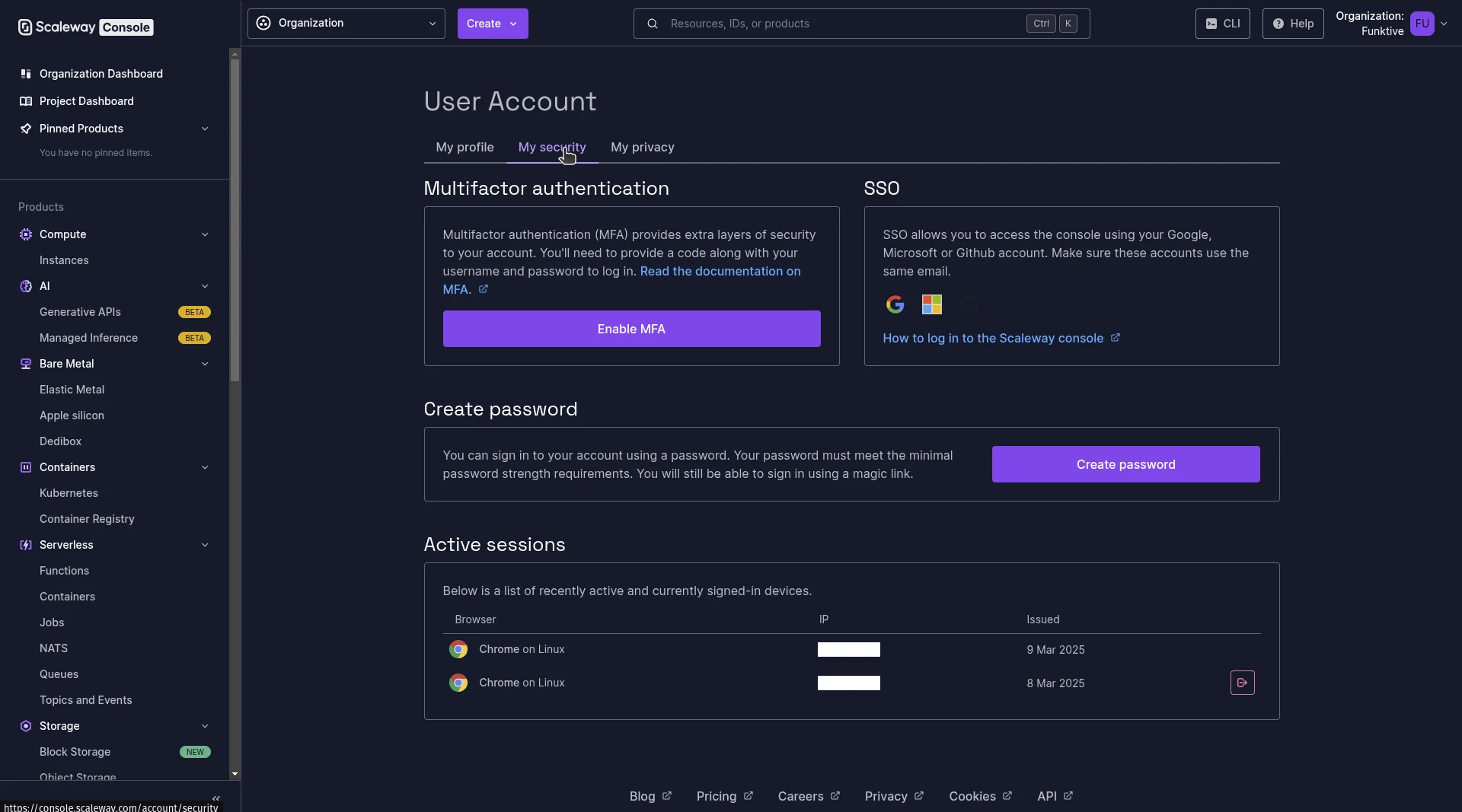
Enforcing MFA for your organization
Now that we have enabled MFA for our account, we can enforce it for our organization.
Important MFA will become mandatory for all users in the Organization. When you invite users to your Organization in the future, they must have set up MFA to be able to join. You can only enforce MFA if all users in your Organization have already set up MFA on their accounts.
Scaleway's documentation on enforcing MFA
To enforce MFA for your organization, you need to go to Organization > Settings > MFA.
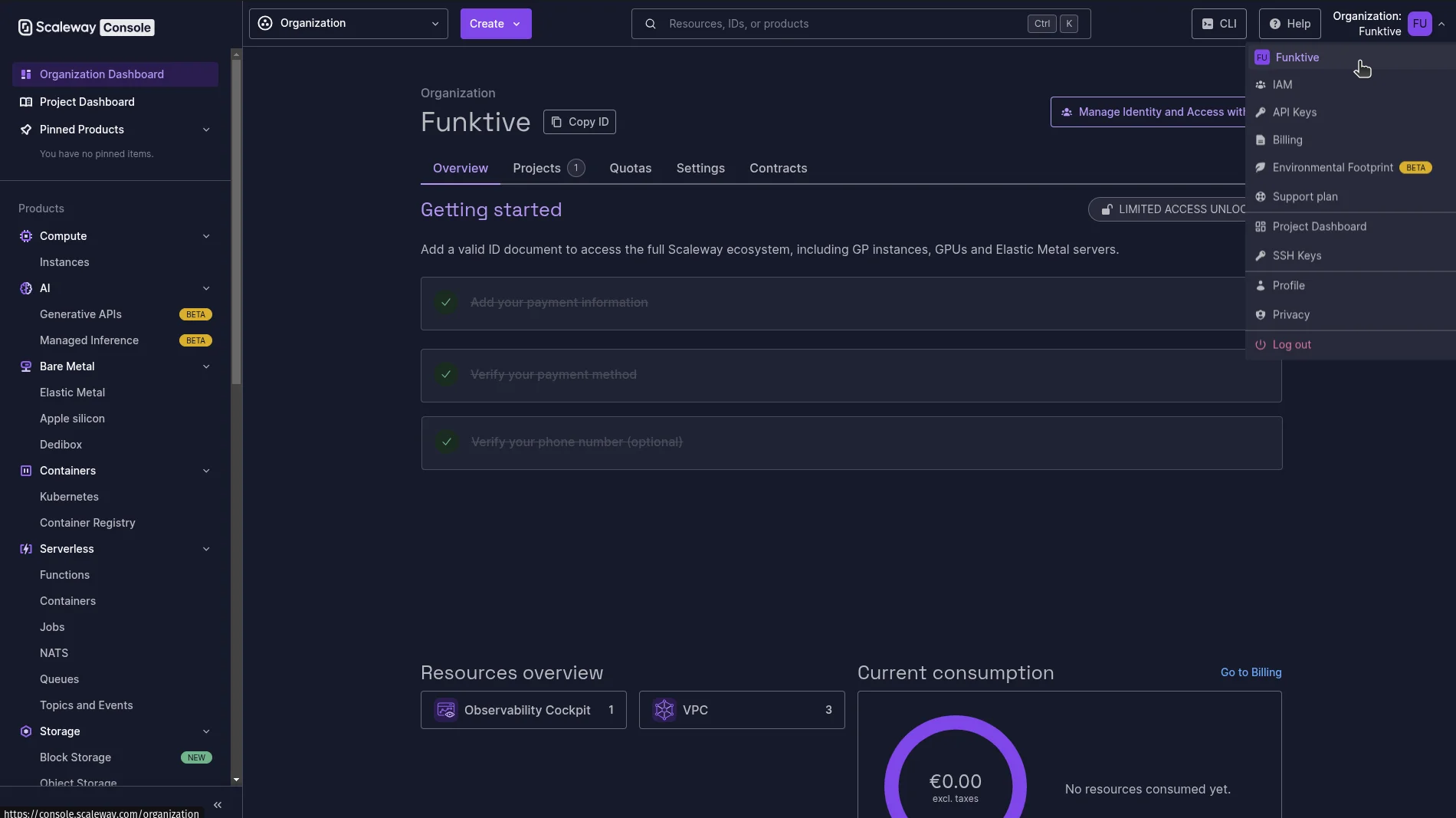
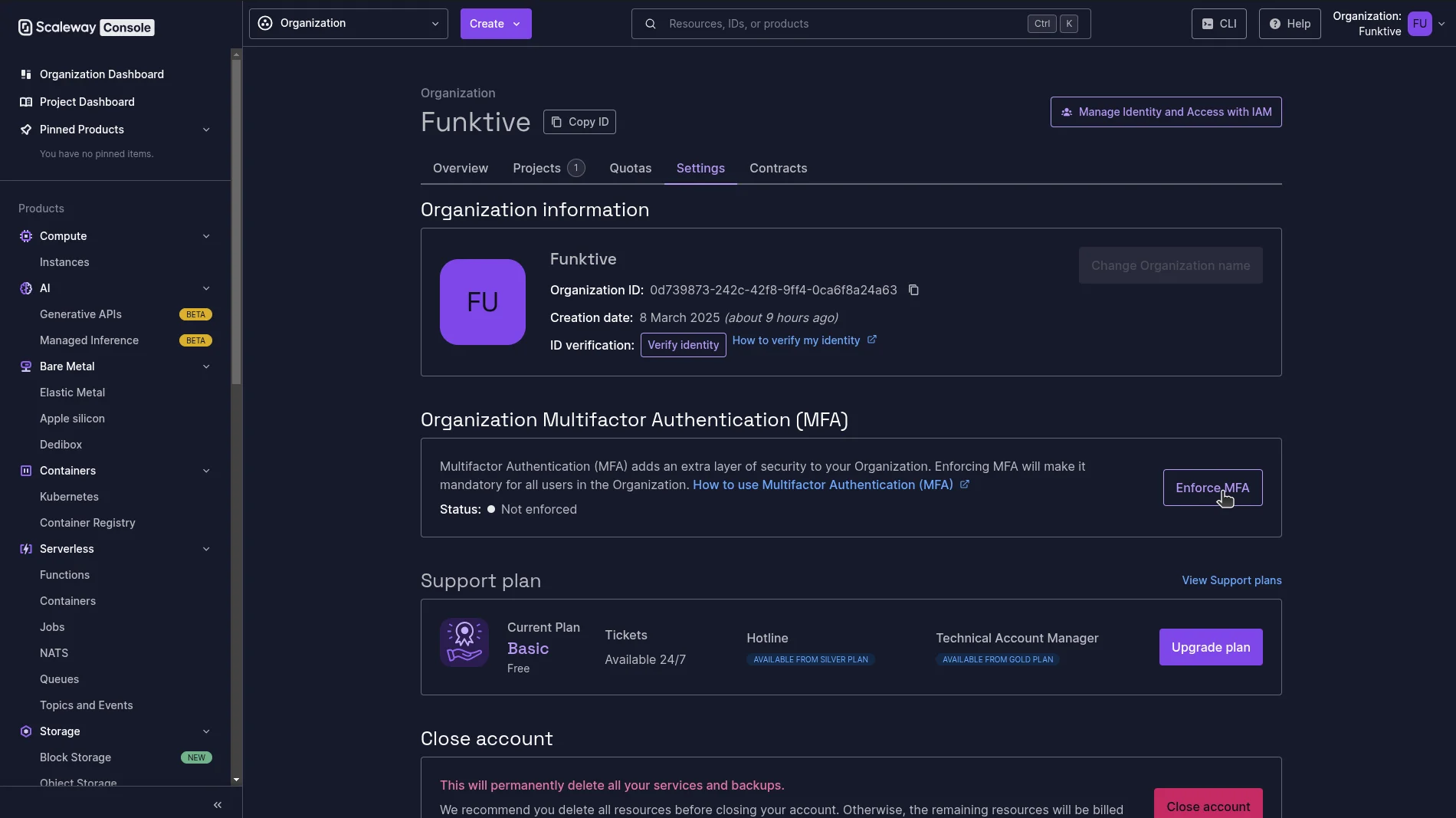
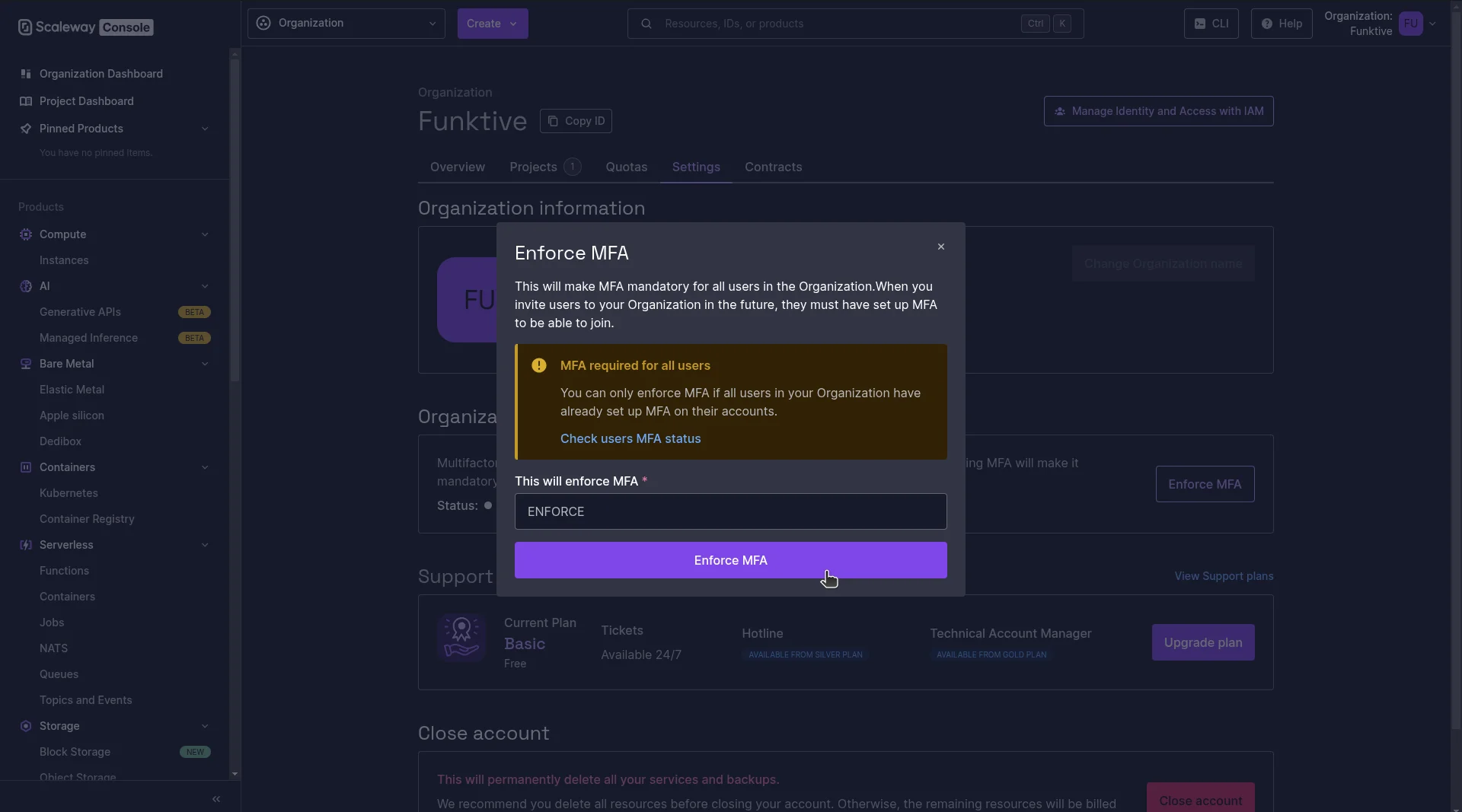
Setting up billing alerts
We've now secured our account and our organization. Next we should make sure we get notified if we inccur charges over an expected amount.
Scaleway's documentation on billing alerts
To set up billing alerts, you need to go to Cost Manager > Consumption > Create a Billing alert.
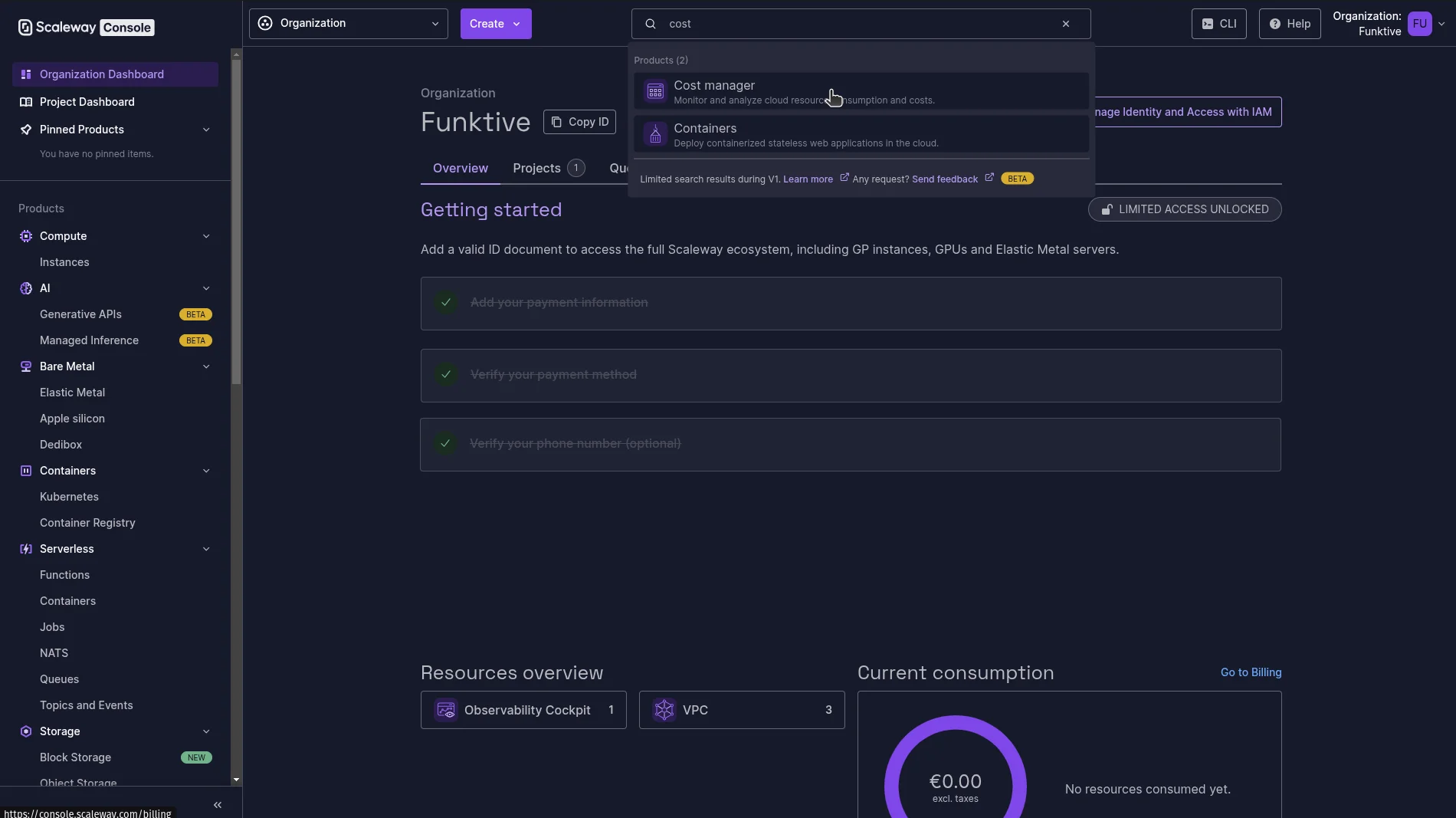
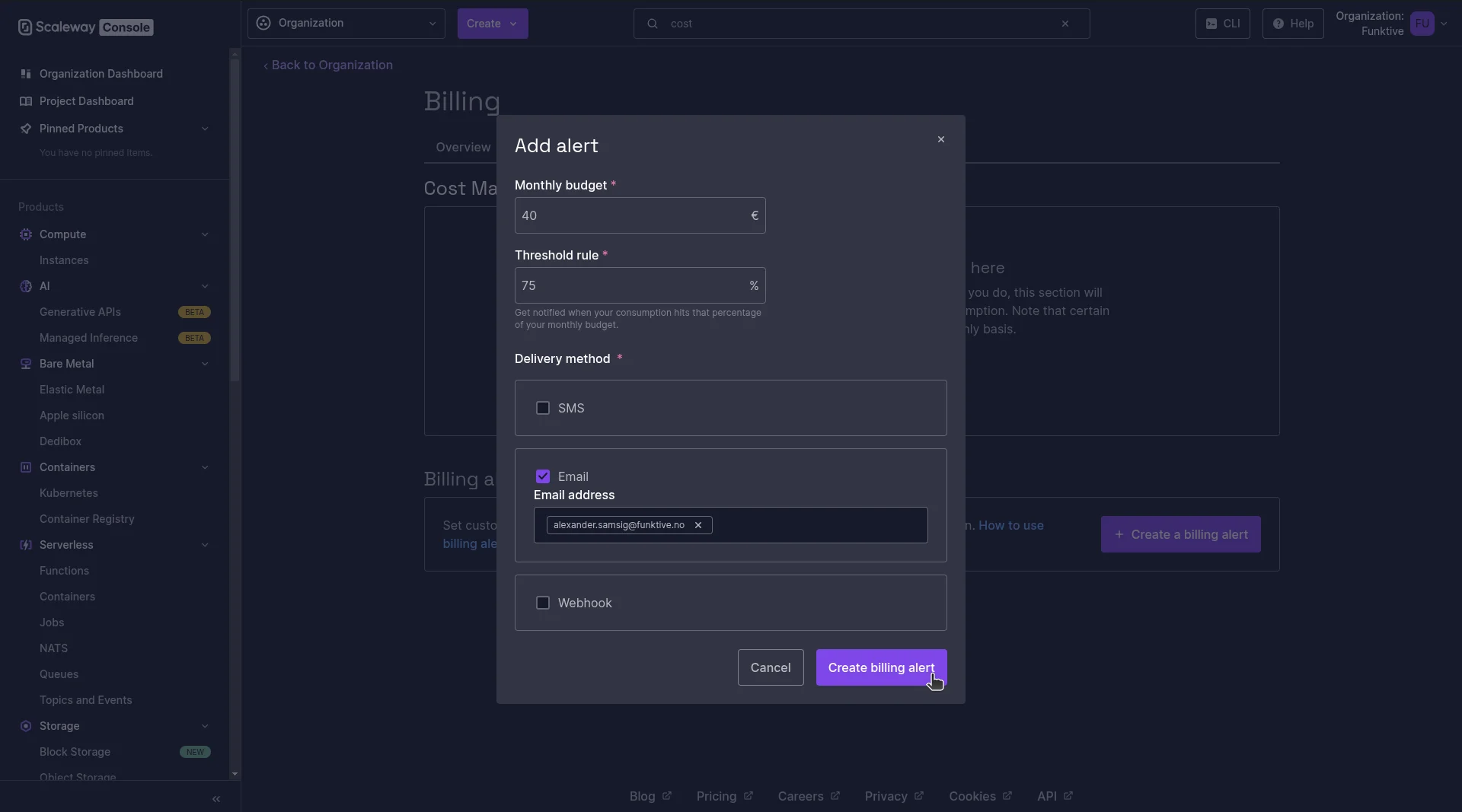
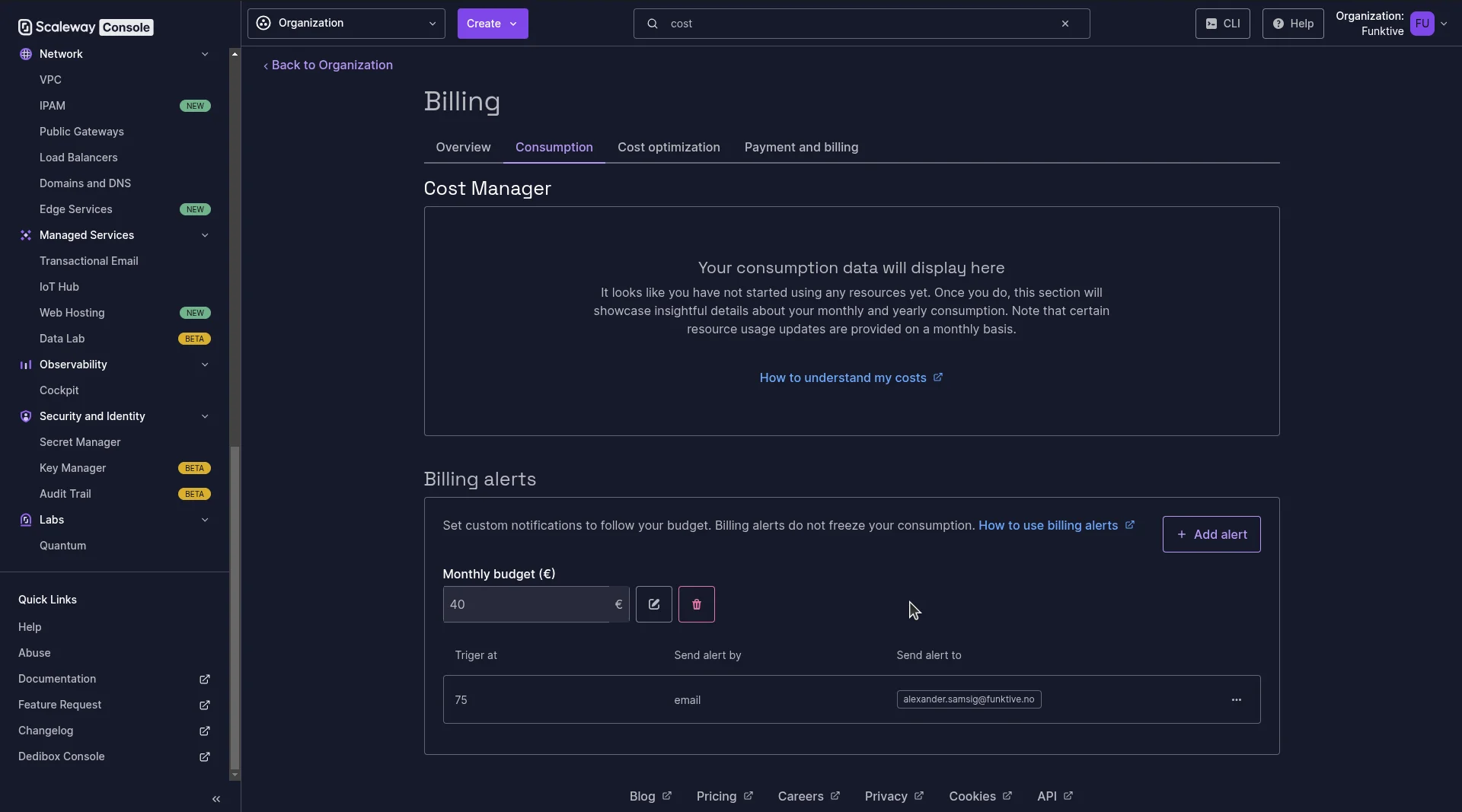
Dark mode
They even have support for dark mode, actually they have light, dark, and darker. Just an advantage of not having the amount of legacy that the usual suspects have.
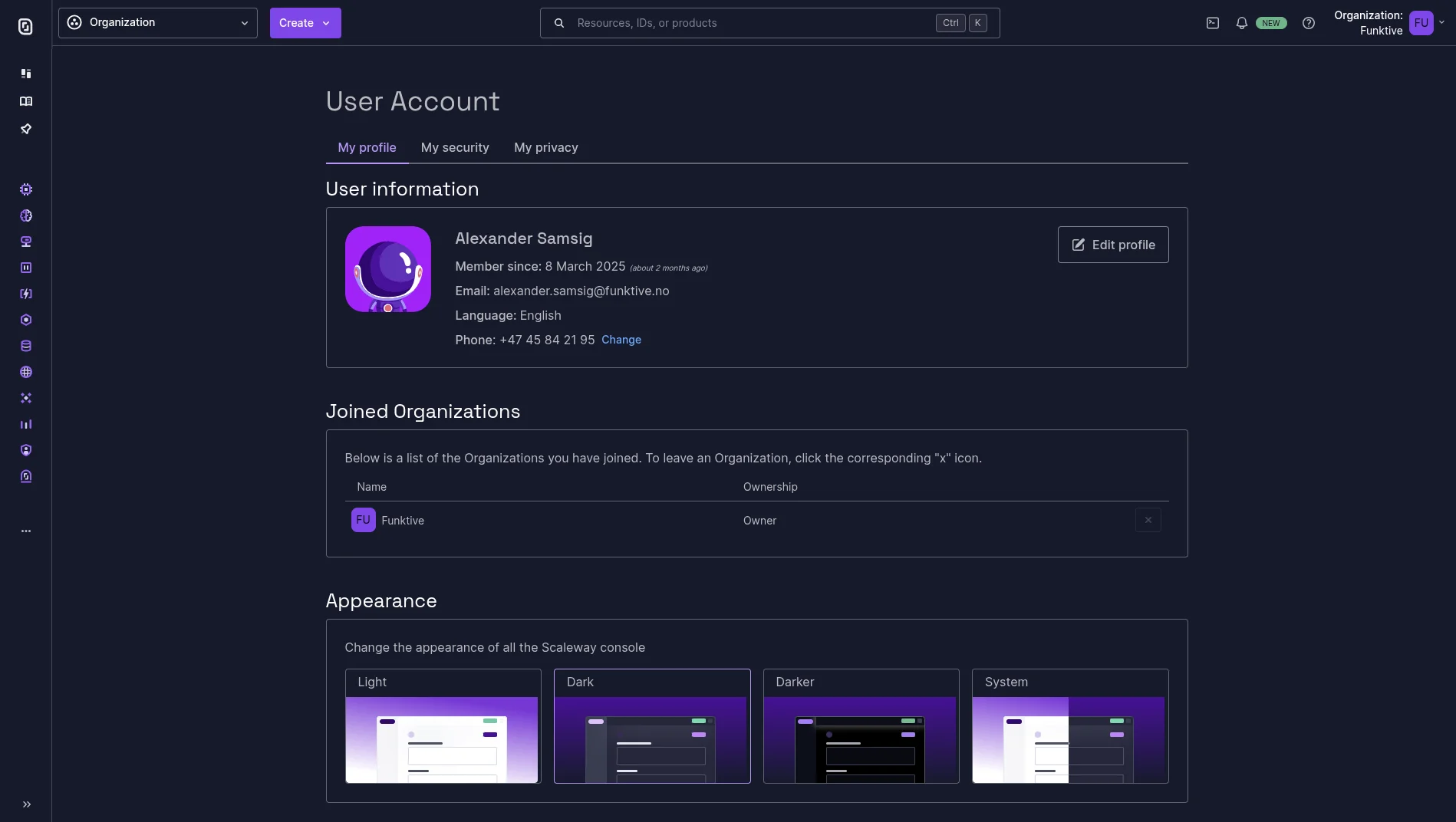
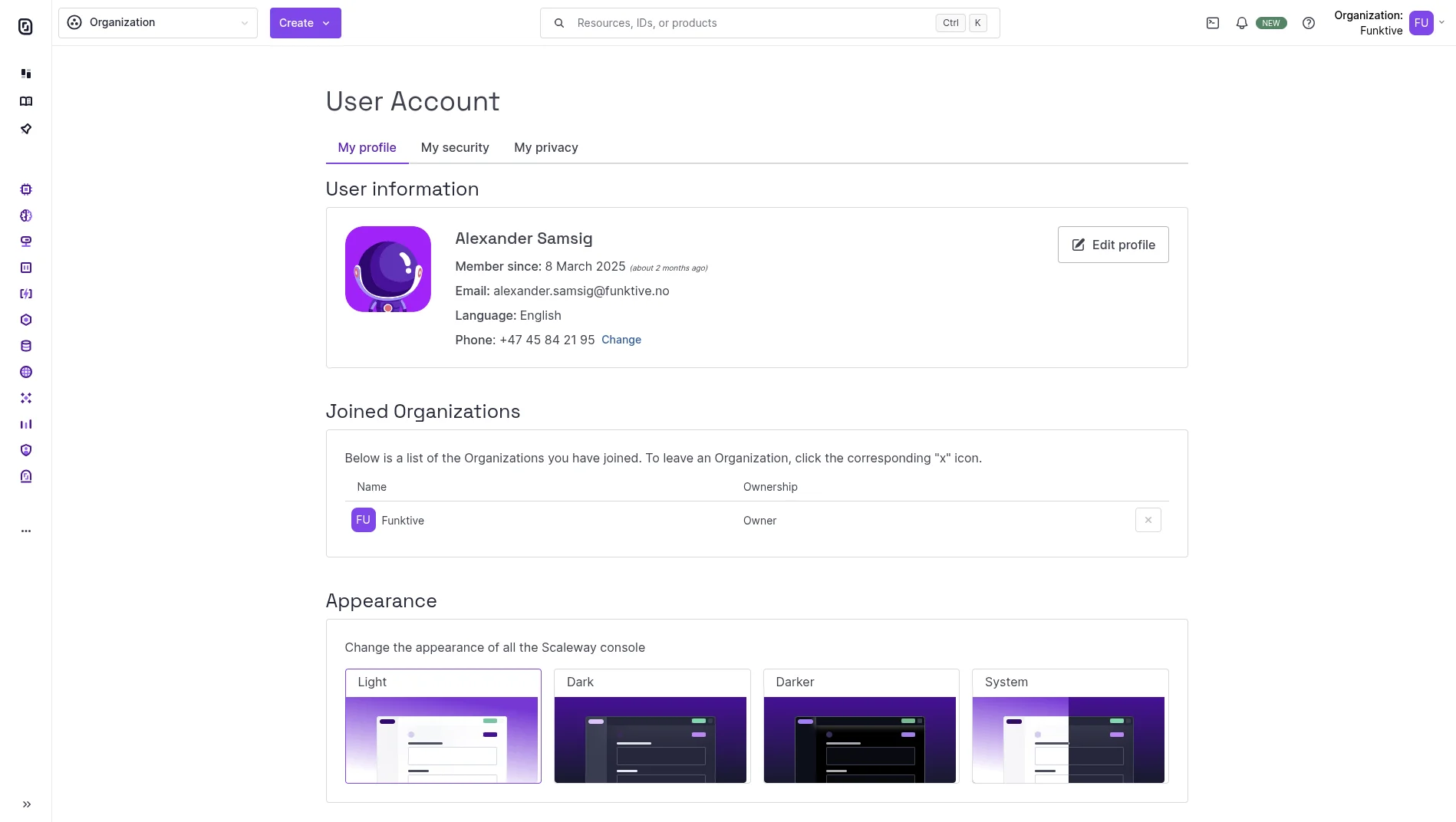
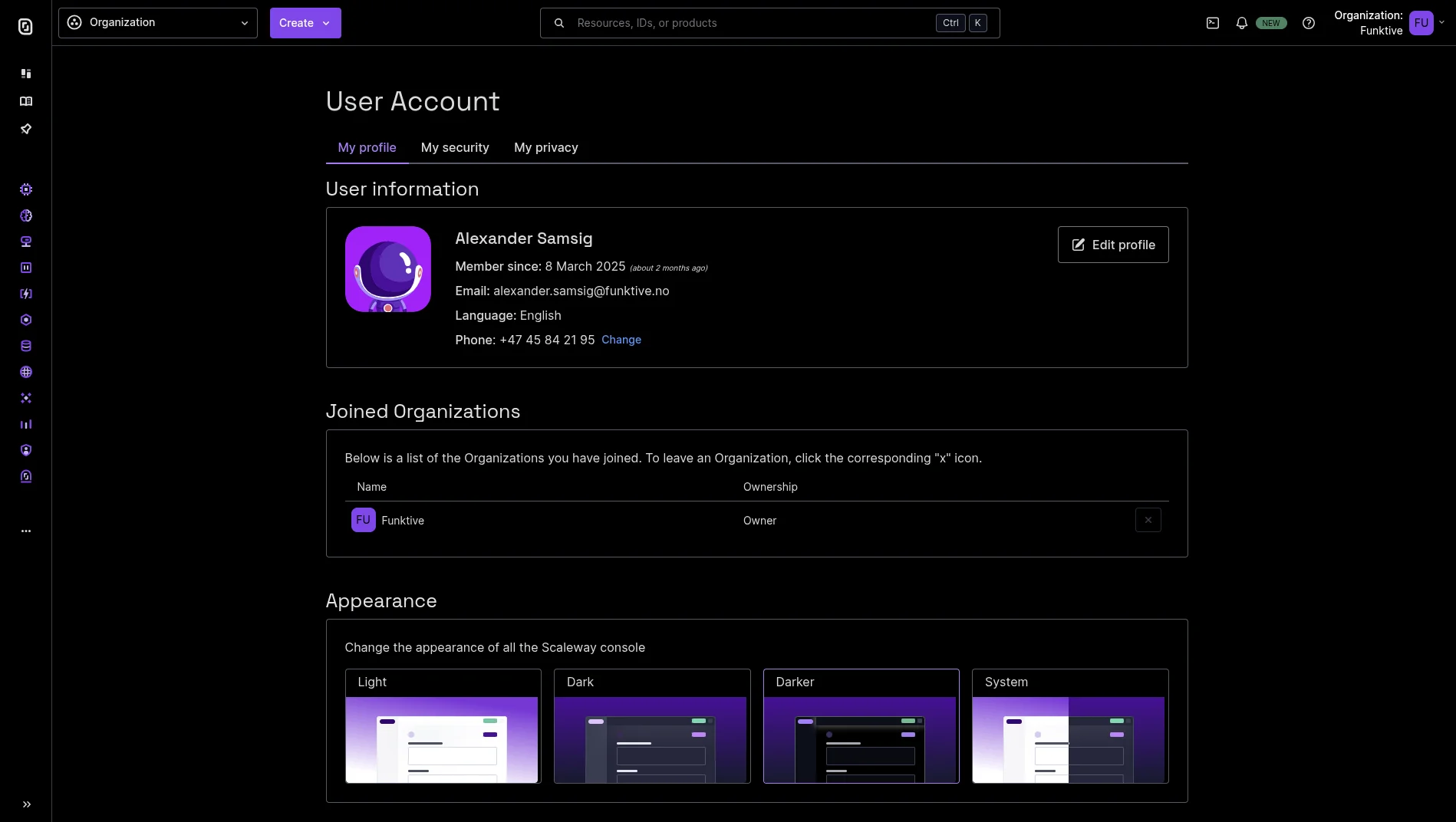
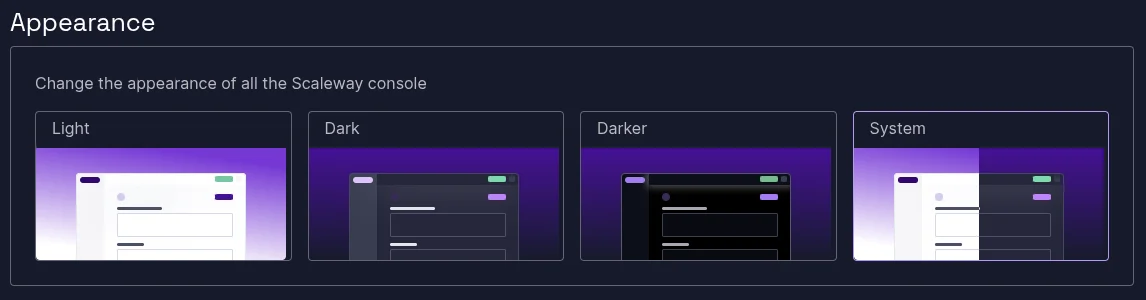
Scaleway CLI
Scaleway also has their CLI available right in the console.
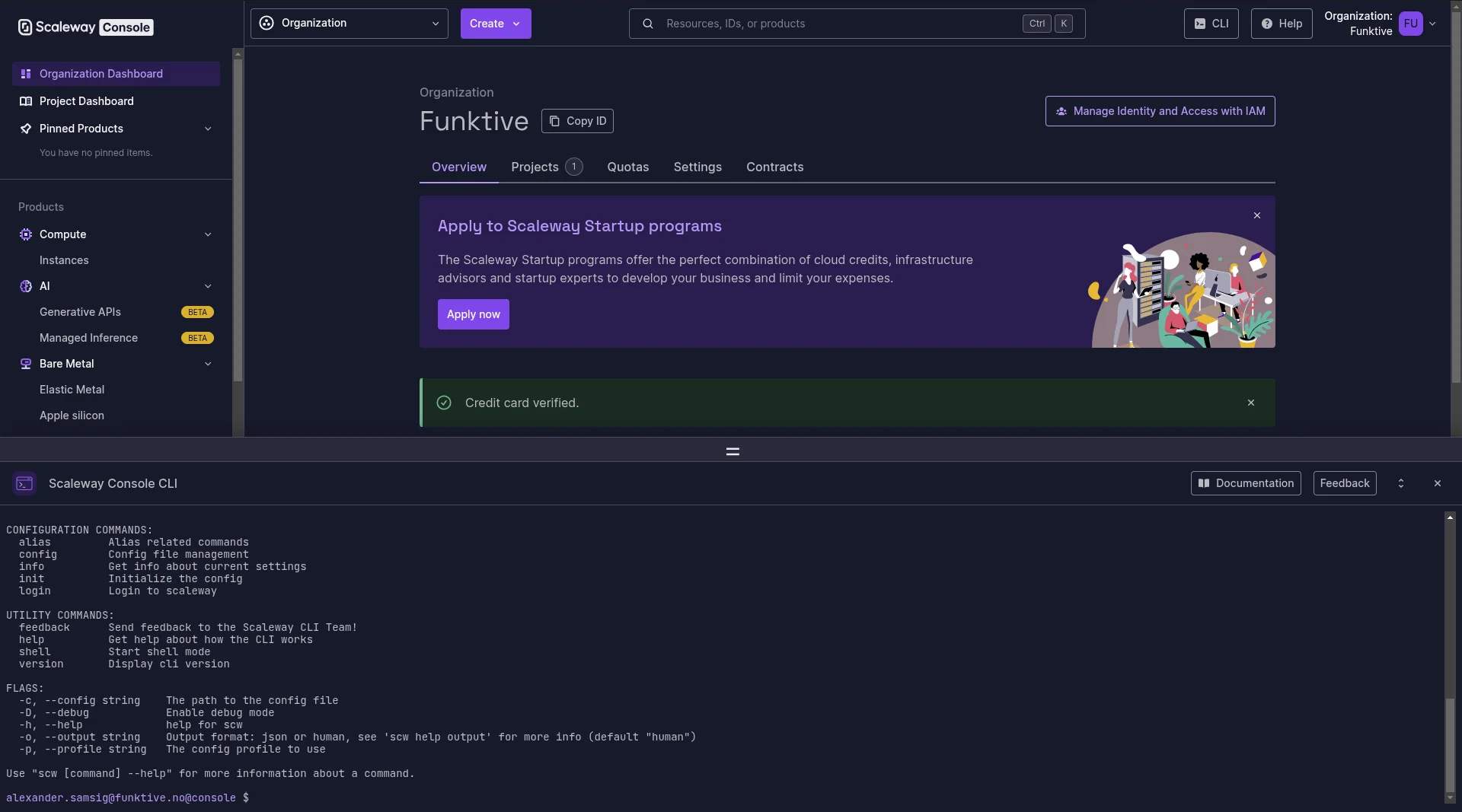
To install the CLI on your machine, head over to the official documentation.
My experience so far
I've now been using Scaleway for a couple of months now, but it is hard for me to say much about it, since I don't work in the console on a regular basis, actually I provisioned all my infrastructure with Pulumi, which worked great with Scaleway.
What I can comment on is that the documentation is good so far, and the community and employees on Slack is active and helpful.
The one thing I had to file a support ticket for, was resolved within one and half hour on a saturday, and I didn't have to fight my way through a chatbot or anything, what a breeze.
Best of all Scaleway is European, so I feel good about my data, and about supporting a European company. 🇪🇺